- +1 778 244 8307
- [email protected]
Table of Contents
How to create an account?
- Go to https://www.adsygroup.com/
- Click on free trial button or click on Register a new membership
- Enter all information
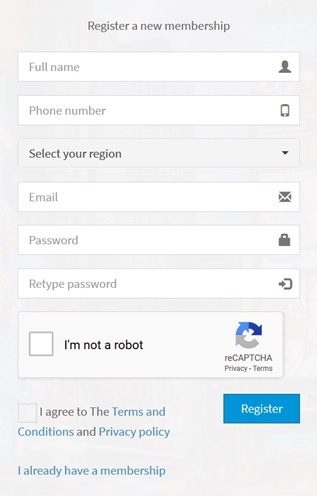
- Click on “I am not robot” and click on I agree with terms and conditions and privacy policy of Adsygroup.
- Click on Register button
- You will receive an email for activation of your account. (email comes from Adsygroup. in case, the email was not in your email, check spam section)
- Click on the lick to active your account.
- Now you can use your free trial account
How to login into your account?
- Go to https://www.adsygroup.com/
- Click on Login button
- Enter username and password.
3- Which devices are compatible with Adsysignage App?
- Adsy signage player works with all android TV box devices. It has been tested several times on multiple android box devices to achieve best performance.
We recommend Below android boxes with android 7 and up for Adsysign player.

Where can i find the App?
Adsysign player App can be downloaded directly from our website. click here to download.
or you can get the App from Google play
How to upload contents?
It is so simple in Adsygroup online studio to upload pictures and videos.
- In the right side dashboard panel, click on Media file button.
- Click on Upload files.
- you can upload your files by selecting or simply by dragging and dropping files into opened window.
- click on Upload button for finalize upload.
How to create work-group of files?
- click on Workshop
- Click on Media playlist
- Drag and drop your desire content to the right side of panel .
- Click on save button.
How to create a screen ID for Adsysign player App?
- Click on Screen Button
- Click on Create New
- in the New windows drag and drop created playlist to the right side of panel.
- Enter name for your Screen
- Click on save Button.
How to do advanced schedule a file or playlist?
It is so simple to schedule your files or playlists of your promotion in Adsygroup online content management.
Monitoring devices
Adsygroup has used a technology to monitor all devices. you can check which devices are online or offline. simply by click on logout button, you can disconnect unnecessary devices in your account.
Set the Date and Time in android 7 and 9
The Date and time in #Adsysign player and #Adsysign server is must be same and if it was difference, the server will block the communication for security Reason.
please follow bellow instruction to set date and time for your android device .
How to Clear Cache and Data of Adsysign APP?
If the Adsysign App did not working properly on android device, we recommend to use simple method to return the app to better performance
Click on Setting > App > Adsy > Clear Cache
please Follow video instruction.
Change android device name
It is better to name your android device the specific name that it can be traceable with our system.
this video shows how to change the device name.
Products
- Pricing
- Teams
- Education
- Refer a friend
- Updates
Get Started
- Training
- Download files
- What is Digital Signage?
- Start Guide
- Become a Partner
- User Guide
